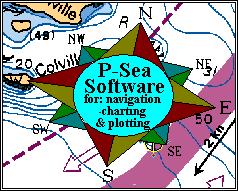
Brought to you by P-Sea Software Co. USA
PO Box 1390
Morro Bay, CA 93443
Ph.# (805) 772-4396
Jumping Mouse when computer comes on
If you fire up your computer with GPS or other data coming into a COM port then you are likley to see your mouse arrow jumping around. This is becuase Windows scans for serial mice on the COM ports when the computer is first turned on. There are 3 different fixes for this jumping mouse issue.
1 The eazy fix for jumping mouse
The sequence you file things up will make the difference. So turn all serial devices off (or unplug them from the 9 pin connector) like GPS or AIS. Then turn your computer on. After the computer is up and running you can then turn every thing on in any sequence.
2 The little harder and more technical way
Get the mouse jumping and turn all serial devices like GPS off (or unplug them from the 9 pin connector). The mouse should of settled down as soon as all serial devices are off. Then open WindPlot and click on the ADJUSTMENTS menu and select ADJ.COM PORTS/TIME. In the COM port page click on the DEVICE MANAGER button. This will open up Windows Device Manager were all computer hardware is listed. Look for a catagory MICE AND OTHER POINTING DEVICES and click on the front of it to expand it out. There you should see something like MICROSOFT BALL POINT SERIAL MOUSE (If you do not see anything with SERIAL in it then do not go any further). Right-Click on the serial mouse and you should get a mini menu. Right click on DISABLE. Click ok and close all windows. As long as you do not move where things are pluged into the USB ports, you should have no jumping mouse no matter what sequence you fire things up in.
3 A permanent fix for the more experienced Windows opterators
If you feel comfortable working in the depths of Windows most inner workings then open windows RUN and type in REGEDIT (Caution - the wrong move here and you may need to reload Windows).
Navigate to:
HKEY_LOCAL_MACHINE\SYSTEM\CurrentControlSet\Service\SerMouse
1) Click the Windows Start Button
2) Type in REGEDIT in the Windows help search box
3) At the Top find/Click on HKEY_LOCAL MACHINE.
4) Then Find CURRENT CONTROL SET and click on it.
5) Then click on SERVICES.
6) Then click on SERMOUSE and now you should have the lising on the right section for the serial mouse.
7) Locate and change the value of "Start" from 3 to 4 and Reboot by clicking on the "START".
![[IMAGE]](button_h.jpg) Back to P-Sea Software Home page
Back to P-Sea Software Home page
![[IMAGE]](mail.jpg) webinfo@p-sea.com
webinfo@p-sea.com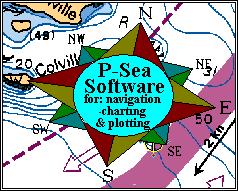
![[IMAGE]](button_h.jpg) Back to P-Sea Software Home page
Back to P-Sea Software Home page