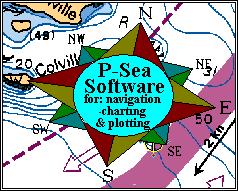
Brought to you by P-Sea Software Co. USA
PO Box 1390
Morro Bay, CA 93442
Ph.# (805) 772-4396
Version 6.73 features
TD grid toggle button:
Set up two TD GRI/Slaves using the BIGTD and BIGTD1 files in the Grid Setup menu. Then press the "T" key when you want to change between the BIGTD and BIDTD1 files.
Adjustable TD Grid Line Colors:
Two new color buttons were added to the TD Grid setup menu. Click these buttons to set the Grid line color of each TD line.
TD search limits added to Mark Menu:
When you enter hangs in TD's, the TD #'s are added in the description. You can now search and list these hangs by limiting the range of the TD values.
Non-Continuous Tracking:
You will see a new check box, "Continuous Tracking" in the upper-left of the Track Search and Edit menu. When this box is checked, WindPlot will track as it always has, tracks will be one continuous line from start to finish. When unchecked, no track lines are visible when tracking duration is set to HALT, then it resumes track lines when you change the duration back to a standard value like every 10 seconds leaving a gap where it was on HALT.
H key used to toggle duration to HALT and back:
Use a single keystroke to toggle between your present track duration setting and the HALT mode.
Disable Cursor in Split Screen:
A new check box was added to the Split Screen menu that disables the cursor from coming on in the right side of the split screen. This means that when this box is checked, you can pan around in the left screen while still watching your tracking position in the left screen.
Adjustable Multi-Color Track Palette:
You will see a new button in the Multiple-Track color menu. Just click the new button "Customize Colors" and you can then click on any color in the bar graph and select a new one. A second button was added to bring up the default colors. This will have no effect in the Mono-Color mode.
Date/Time from GPS instead of Computer
A short time ago in version 6.72, we added time to one of the track storage modes. This time was the computer time. The GPS outputs a very reliable and accurate time so we have modified the program so that the track will use this time. However, it will only be in Greenwich mean time so as to prevent tampering for court cases where time is of issue.
Auto-Save added for marks and tracks:
New items added to the track and mark search and edit menus to automatically save present tracks and marks. In the Mark Search & Edit select AUTO-SAVE and in the Track Search & Edit menu select SAVING>AUTO-SAVE. Then just select the number of minutes between each save and the program will check to see if they have changed and save if necessary.
Depth input now selectable between Feet/Fathoms/Meters:
If you have a depth sounder connected to WindPlot, the depth will read out on the upper right of the screen. Default is in Fathoms but can be changed by clicking on the depth readout. Answer NO when it asks for Dead Reckon mode. Then, it will as two out of the three choices of depths, depending on what is presently reading for depth. Just click on YES when the kind of depth readout you want is asked. It will retain this setting as long as you shut down the program the proper way. You may change it again at any time by following the same procedure.
![[IMAGE]](button_h.jpg) Back to P-Sea Software Home page
Back to P-Sea Software Home page
![[IMAGE]](mail.jpg) webinfo@p-sea.com
webinfo@p-sea.com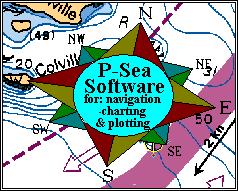
![[IMAGE]](button_h.jpg) Back to P-Sea Software Home page
Back to P-Sea Software Home page![[IMAGE]](mail.jpg) webinfo@p-sea.com
webinfo@p-sea.com